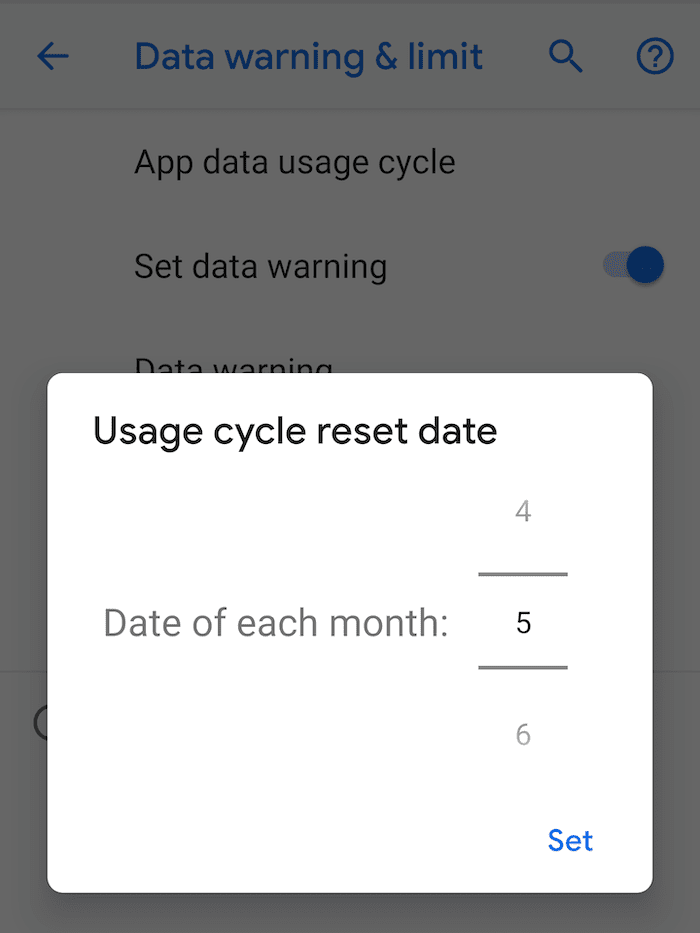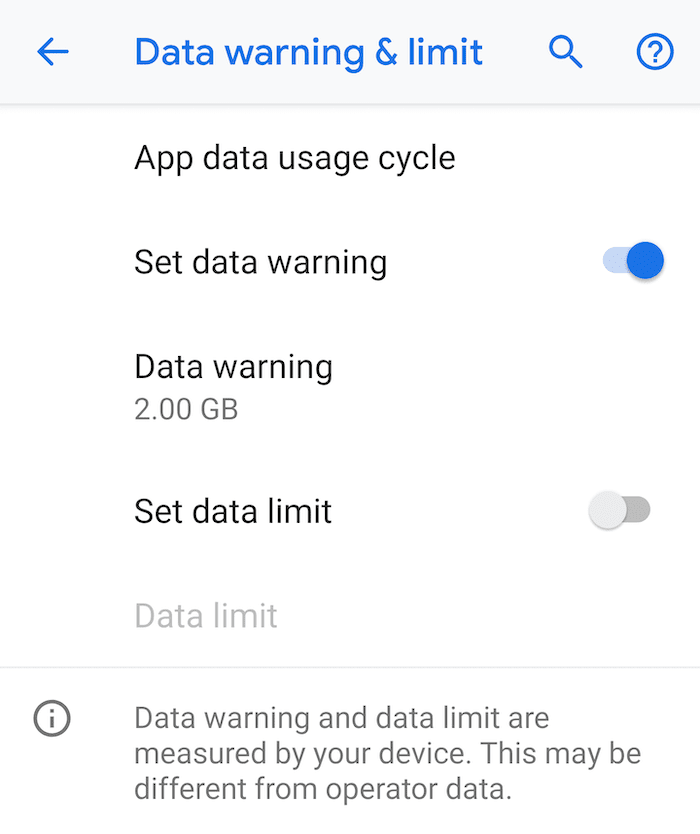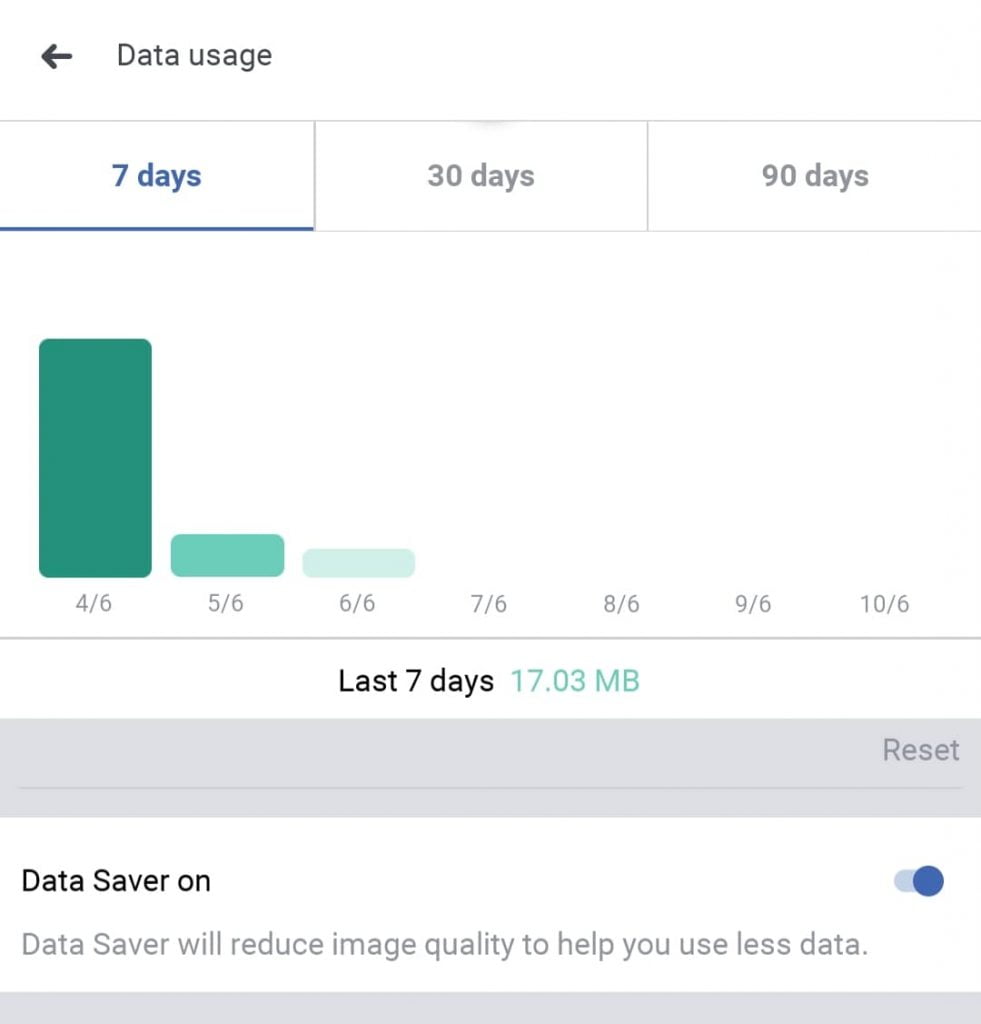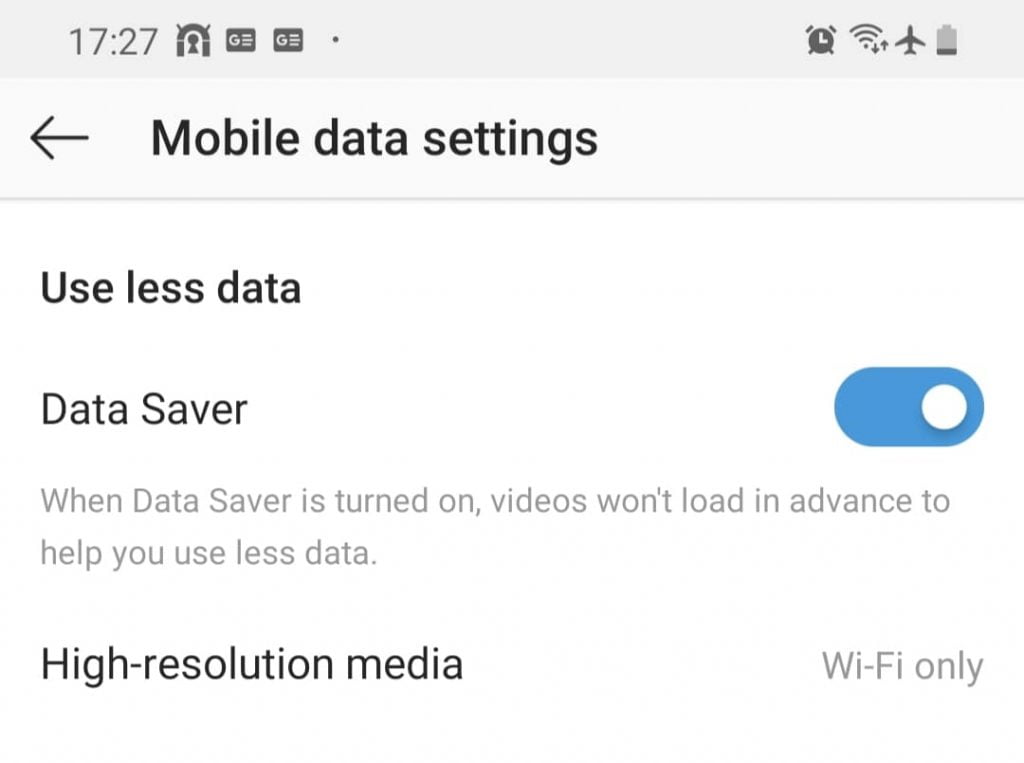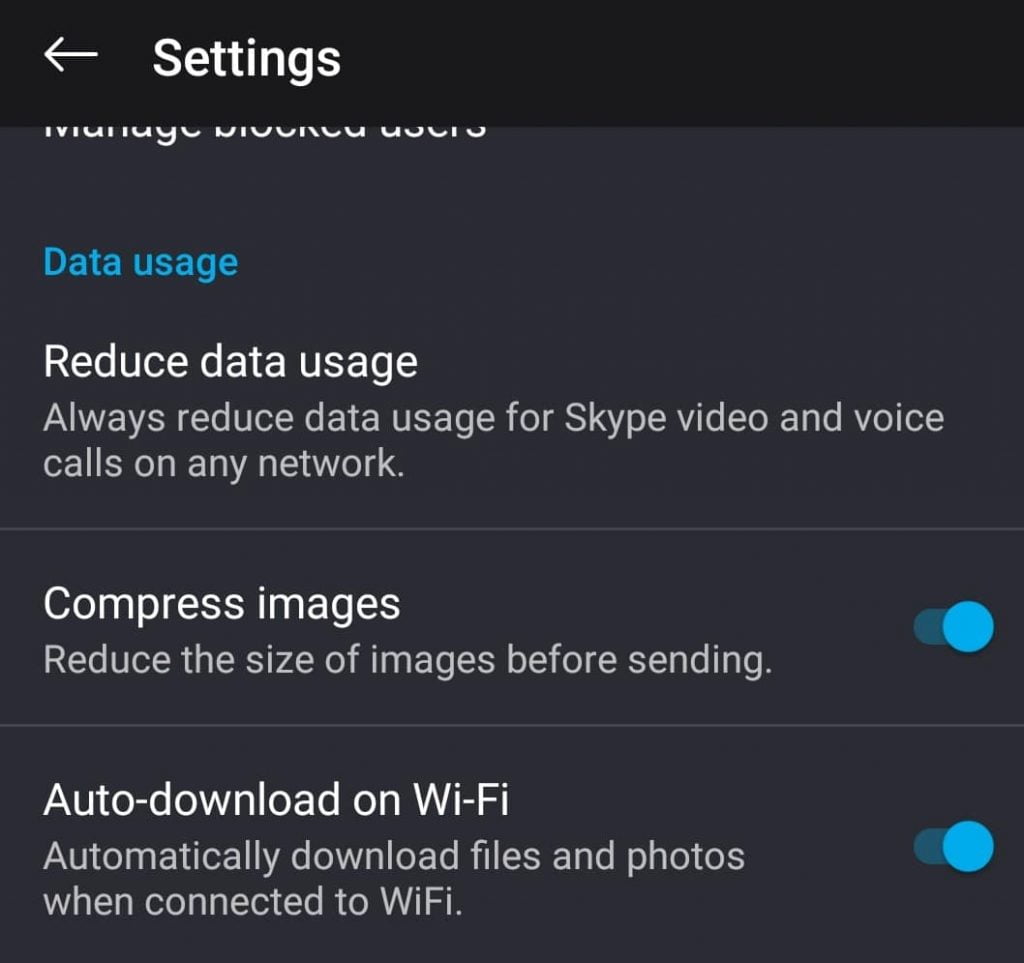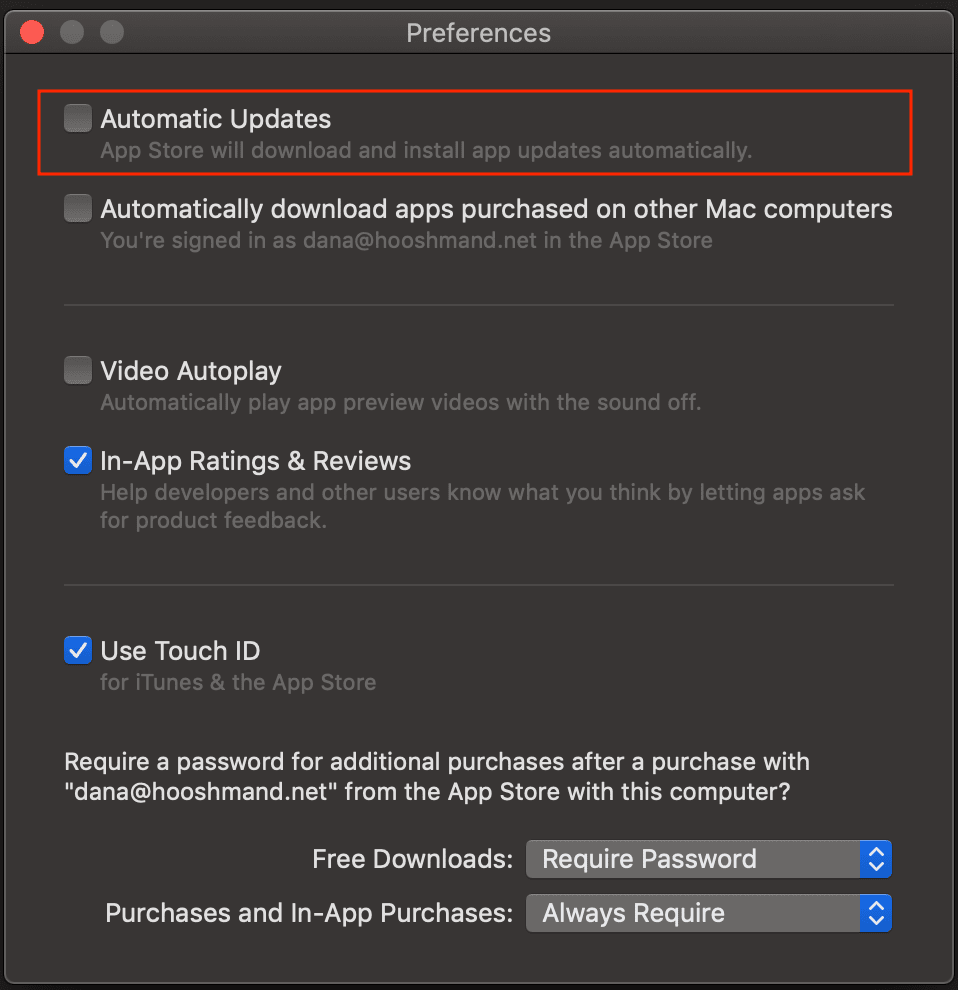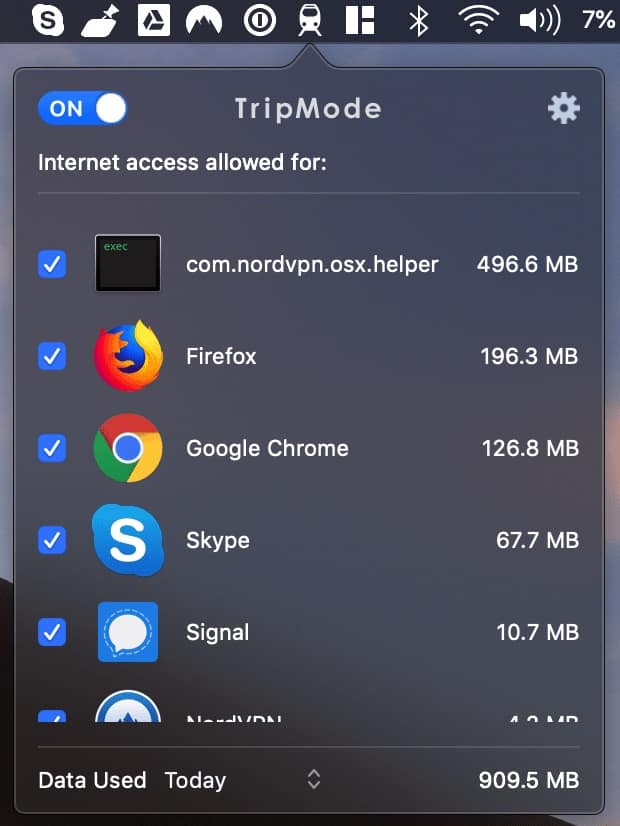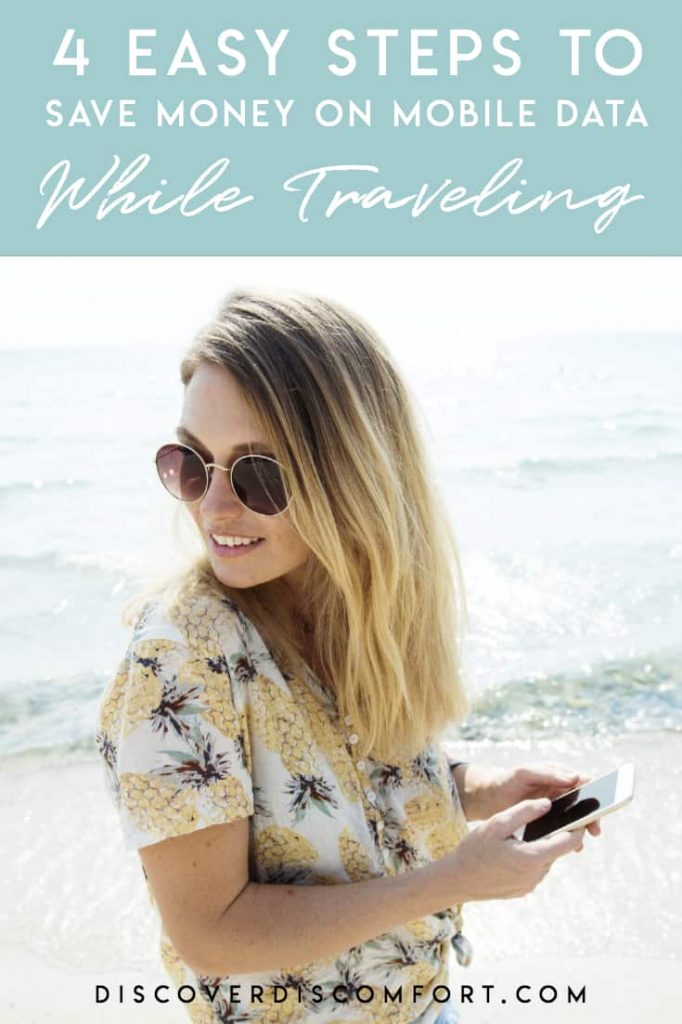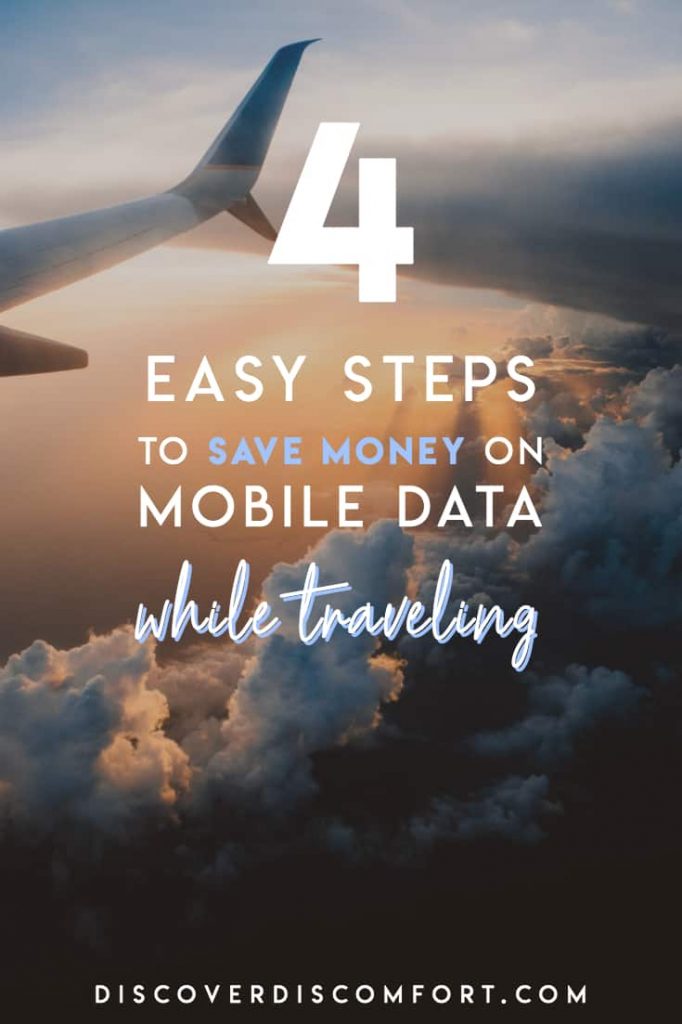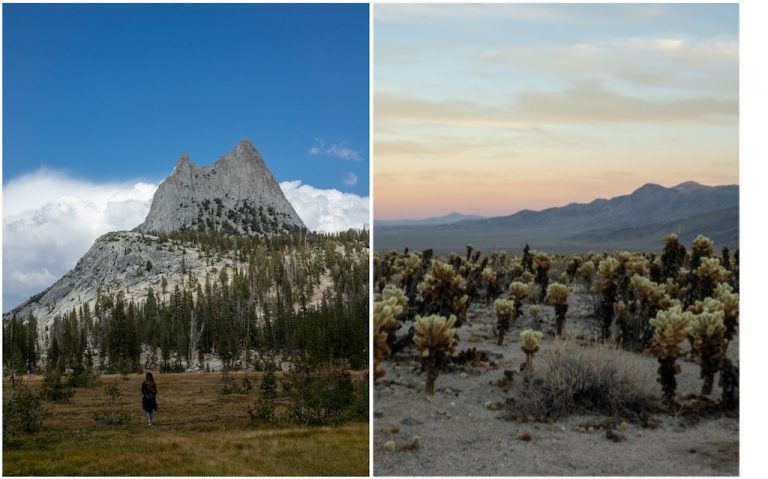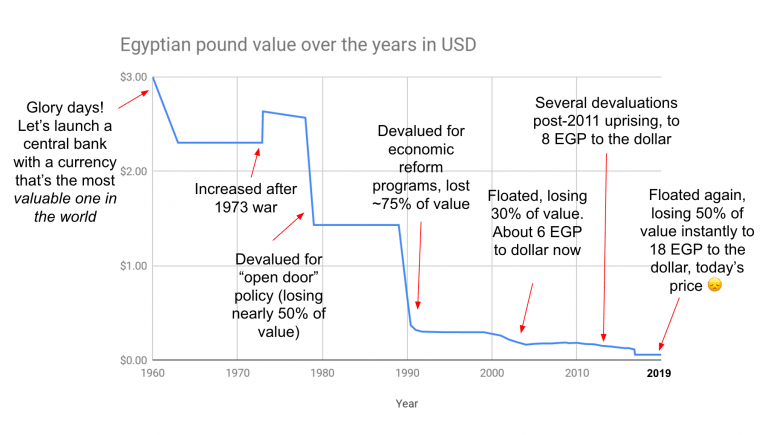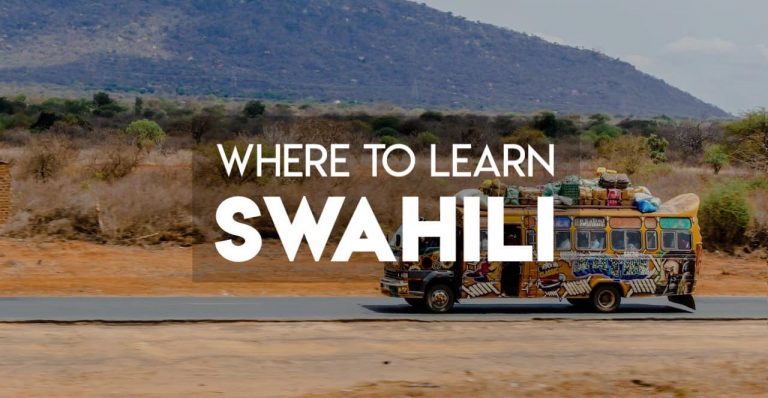How to Use Less Mobile Cellular Data while Travelling

Data’s expensive. In places we travel to in Africa, Asia and the Middle East, we spend more on data than many people spend on food. Whether you buy a SIM card or roam using Google Fi, T-Mobile or some other provider, or even if you’re using metered hotel data (which I hate! it’s so expensive), it pays to measure how much data you’re using and cut back on everything that’s not essential.
This isn’t a guide to an ascetic, monk-like lifestyle where you do just the bare minimum, too. This is a guide to cutting down all those sneaky services that eat up your bandwidth without you knowing it, unnecessarily curtailing your fun.
For people on Western tourist budgets, data isn’t too expensive in most parts of the world (that have it). In Tanzania it costs us about $5 for 10GB, using a weekly bundle. We manage to get by on that (each!), tethering to our laptops, if we cut back on data, for the entirety of our digital professional lives.
But it’s still kind of embarrassing dropping $10 every week. So much so that to buy credits, we go to different stores each time.
We’re pretty aware that there are people for whom this is their entire salary. For most others, it’s definitely luxury levels. This is implicit in that half the time we buy credits, we buy all the credits available in the rural store!
Think of us as the less-developed-country equivalent of that venture capitalist you know whose assistant nonchalantly pays their $250 phone bills.
Naturally, all of this is good impetus for us to try to restrict our data usage to the minimum.
Contents
Why throttle your data (both consumption and speed)
Even with this extravagant data purchasing, we have to be conservative in what we use. It’s easy to use several gigs a day even if you’re not downloading movies and TV shows — a luxury we have to mostly forego (or do just occasionally, and in low quality).
Firstly, apart from the embarrassment of needing to swim in data like Scrooge McDuck swam through his gold coins, it’s slightly annoying going and buying credits. We usually need to get cash out first (and ATMs aren’t that abundant in rural areas). It also means an errand. In some parts of the world you can recharge online, but it’s not reliable or necessarily safe to use your credit card with an untrusted website.
Secondly, signal strength and data speeds aren’t great. The signal/speed means we have to throttle data usage, so our apps can breathe, and browsing websites is tolerable.
Even apart from the challenges of less-developed countries, in most parts of the world (everywhere?) data is capped. In developed countries like Australia, your data speeds will be throttled once you reach a certain amount, unless you’re paying a LOT for your connection. So it makes sense to monitor and cap your data use.
However, it’s not easy to cap data use! Phones and computers are incredibly complicated these days. To keep you up-to-date on everything going on in your crazy life, phones download a sometimes crazy amount of data. Use Instagram for an hour or so (which you’d do if you’re an online marketer) and you can easily use a whole gig!
On top of that, phones download a lot of data in the background. You have to know that and go into your settings to throttle it.
Here are some of the ways our phones use data:
- Background app usage: about 200MB a day (or about 10MB if we turn most services off). This is just things like software updates, photos syncing, music and podcasts downloading and so on.
- An hour of browsing: 2-300MB. Sounds crazy, but many modern websites are 5-10MB, loaded with graphics and code.
- YouTube: About 100Mb for 30 minutes of watching.
- An audio call for an hour: About 100MB on Skype or WhatsApp.
- Video call for an hour: about 500MB. (or 1GB in high quality!) Most video calling/conferencing services use similar amounts of data. They can reduce in bandwidth, but only if they find your connection to be slow – you can’t control it.
These are all rough numbers from watching our data usage monitor. (We never just do one thing at a time, so it’s not a pure analysis.)
So how do you limit data usage while travelling? Here’s a guide. We’ll try to limit the impact on what you do, so you can keep using your phone without obsessively switching it into “flight mode” or “data saver”.
Set-up: Start counting the data you use (so you can know where to cut back)
Set your cycle reset date to monitor roaming data use Set a data warning to flag when you might use too much of your data SIM
Think of this like checking your speedometer. You can’t know whether to speed up or slow down unless you know how fast you’re going.
As soon as you land in a foreign country on roaming (or put a data SIM card into your phone), reset all the counters and set an alarm for when you’ve used a certain amount of data.
You can do this with your standard phone, whether iOS or Android. Go into the phones settings and search for “data usage”.
- Reset your bill date “odometer”. Tell your phone when to start counting data usage. Set it for the day you land in a foreign country (if you’re roaming) or the day you recharge your SIM card with credits (if you get a local SIM card)
- Set a data use warning: In your settings (on either Android or iOS) you can set it to warn you when you have used a certain amount of data. If you have a 3GB plan, set it to warn you when you’ve used 1GB. That way, you can control how quickly you use the rest of your data.
- Reset app data usage stats. Because you need to monitor how much data your apps use, you want to start with a clean baseline. That way when you see that Facebook used 2GB of data you won’t be asking “but from when though?”
Step 1: Configure your phone to use less data
OK, now that you have your baseline, you have to configure your phone as it is to use less data.
I’m not going to ask you to become an ascetic monk, foregoing Instagram so you can focus on the beauty of the Serengeti in front of you. Snap away, do your thing. But don’t let your phone go to town on your data cap, or you’ll have to go back to that corner store and laboriously scratch out 10 more 2,000 Shilling credit refill cards, wondering vaguely when (not “if”) you’ll be sold a fake one.
- Remove apps you don’t use. This is going to save you from having to configure things for no reason. Scroll through the apps that you haven’t used in a few months and you don’t see yourself using again. Do you need all those different versions of Angry Birds? And stop using Facetune. You look great!
- Turn off auto updates in iTunes Store or Google Play Store. You rarely need all those updates all the time. You can wait until you have WiFi somewhere. These days, most big app developers update their apps once ever 1-2 weeks. It’s just a periodic thing. It’s usually some tiny change you’ll never notice that’s just to make your app run slightly smoother in some obscure part of it. This little change can mean a download of 20-50MB per app, per 2 weeks… which can add up to several gigs across all your apps.
- Yes, you can set it to download apps only on WiFi. But then when you’re tethering (which you might, to share your travel partner’s connection sometimes), your phone will think it’s on Wifi!
- Stop apps from using background data: Apps like Instagram, GMail and many others use data in the background to keep the content up to date. This is critical for messaging and email, but less critical for Facebook and Instagram, where you can let it update whenever you open the app.
- Go into settings, and search for “data usage”. You’ll see a sorted list of each app, showing their total data usage and their background data usage.
- For each app, make a decision about whether you need it to update in the background.
- Think “Do I need live updates from this app, or can it wait until I open the app?” If it can wait, then turn off background data.
Step 2: Get low-data apps for your phone
The big app developers have made smaller, lighter versions of the major apps for your phone. These are designed specifically for less-developed countries, where phones are not as fast, and where data is limited.
Not only will these apps, use less data, they often work faster, too!
Here are the major “lite” apps to get:
- Facebook Lite: A stripped back but still 100% functional version of Facebook. It loads fast and works fine. Make sure you go into the settings and configure it to use less data. Click on the settings “hamburger”, then scroll al the way down to Data Usage. Inside, click on Data Saver on.
- Opera: You can use Chrome, but you could also use Opera to get all the privacy benefits.
- Facebook Messenger Lite: Similar to Facebook Lite, but just the Messenger. Facebook Lite has Messenger built-in, but it is a much poorer experience than Messenger Lite.
- Skype Lite: Similar to the above. You also need to configure it to use less data. Go into the settings and make sure you’re using the low data mode.
One of my favourite things about Anki (a language learning app we love) is that it doesn’t even have to use data until you sync it, and then barely uses any.
Step 3: Configure the apps correctly to use less data
In a number of apps people use every day (that are regular apps!) we can configure them to use less data. These are:
- Instagram: This one is tucked away. In Settings, go to Account, then Mobile data use and turn the slider for Data Saver on. It says this stops videos from loading in advance. (Bonus: no awkward music jarring up your partner next to you as you browse Instagram in a sleepless stupor at 2am!)
- Chrome: On mobiles, Chrome now has a Lite mode. You turn it on under in Settings This will also tell you how much data it’s saving you.
- Photos: In Google Photos, stop it from automatically uploading videos under Back up & sync in Settings. You can also stop it from uploading photos if you want, opting until you get back to a high bandwidth place. There’s a similar settings in the Photos app in iOS.
- Spotify/music streaming: Download all your music while you have unlimited Wifi. Then set it to offline mode under Settings. Set the quality to “normal” or “low’ so if you want some local music while travelling, it’s not high data. Note: You can also use “Data Saver” mode, but that’s just if you’re streaming data. If you already have it downloaded, you may as well play whatever quality youw ant.
- YouTube: Under Settings and then General, click on Limit mobile data usage. This will make sure you only watch things at standard definition, even though nearly every smartphone has an extremely high resolution screen.
Step 4: Throttle data use on your laptop (when tethering)
Turn off automatic updates in Mac OS X to save data. If only it were this easy in Windows! Tripmode is an awesome way to only use data you explicitly say is ok to use. Yes I know, a gig a day is a lot…
We often need to tether our laptops to our phones, so we can do professional work.
Unfortunately, our laptops use a LOT of data. All kinds of apps connect to the internet and are constantly syncing, sending diagnostic data and downloading updates. We have to stop all of that.
The first thing to do is stop automatic updates. On a Mac, go into the App Store and turn off any automatic update feature. In Windows, it’s more complicated. This guide gives detailed explanations how.
The second thing to do is to cut back your laptop’s data usage while it’s tethering. There’s no smart way to do this, because your computer will just think it’s on WiFi. So the best way I’ve found is to download an app called TripMode. It’s not free, but it costs only $7 (it’s priced in Swiss Franks so that varies with currency) and has a free 7-day trial to see if it works for you.
Thirdly, block ads in Firefox or Chrome. Download uBlock Origin (it’s the best, and fasted ad-blocker!) for your browser and install it. Web pages will be much lighter as a result.
If you have any other tips — particularly how to save data on laptops — we’d love to hear them. Leave a comment so others can see them too.